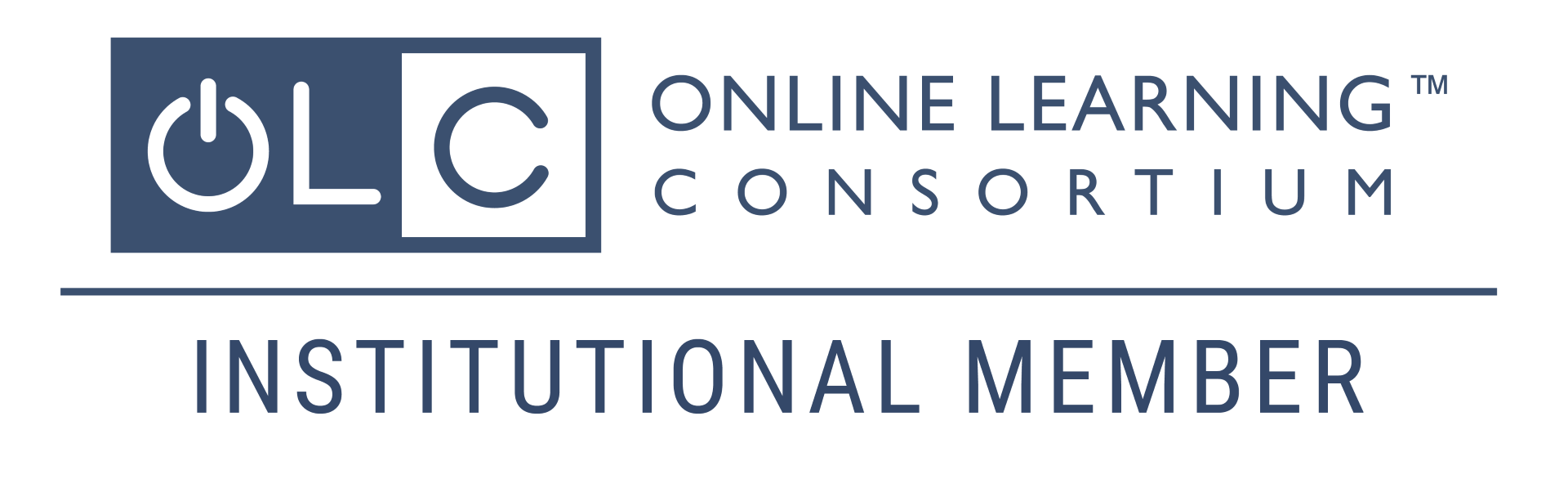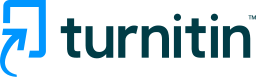Turnitin Originality and Draft Coach
What is Turnitin Originality?
Turnitin Originality is a plagiarism detection and deterrent program, available to instructors within Canvas. When students submit work for an assignment that’s been setup with Turnitin, the program generates a Similarity Report which instructors can use to identify plagiarism. In addition, the tool can be used to discourage plagiarism (if students know it is being used to identify plagiarism) and to guide student learning about academic integrity and avoiding plagiarism (if students are given access to the Similarity Report and are allowed to revise and resubmit work based on the report).
What is Turnitin Draft Coach?
Draft Coach allows students to get immediate feedback on their work while writing in Word. They can correct unintentional plagiarism, incomplete citations, and grammar issues before submitting work.
Draft Coach is integrated into the online HCCC Microsoft Word app (part of Microsoft
365).
Turnitin has guides online:
Turnitin Draft Coach FAQs
How to Use Turnitin Draft Coach
Understanding Turnitin Draft Coach
In the Draft Coach documentation, ignore references to Google Docs.
Understanding the Similarity Report
Part of the Similarity Report is a “similarity score”, which is a percentage of a paper's content that matches to Turnitin's database. The database includes billions of web pages: both current and archived content from the internet, a repository of works students have submitted to Turnitin in the past, and a collection of documents which comprises thousands of periodicals, journals, and publications. It is perfectly natural for an assignment to match against some content in their enormous database. Ultimately it is up to the instructor (and students) to interpret the meaning of the Similarity Report.
Learn more about Turnitin’s privacy policy here.
Faculty FAQ
- Take a COL workshop: The Center for Online Learning hosts weekly faculty workshops on Turnitin Originality at the beginning of each semester. View the workshop schedule and register here.
- Watch this orientation video: Turnitin Originality training video (45 mins.)
- Read the online User Guides: Using Turnitin Originality with Canvas
You access the full report by clicking on the similarity score “flag” in SpeedGrader.
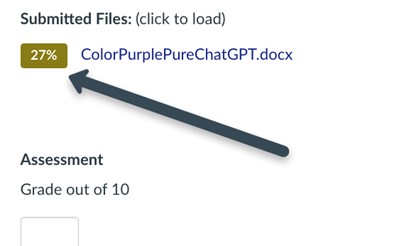
When a paper is evaluated, Turnitin provides similarity reports which tell you that text in the evaluated project or paper is similar to or identical to text Turnitin has in its database. Faculty must still evaluate the quality of the report independently and determine if the parts identified by Turnitin that are similar or identical are actually plagiarized text. This is because by default all matches are shown, even those where students cited properly. As a result, faculty must critique the report they receive and use their best judgment before approaching a student about possible plagiarism.
You can opt to make the Similarity Report available to students at different points during the submission and grading process, and perhaps let them resubmit if you allowing viewing before grading takes place, see Using Turnitin Originality with Canvas.
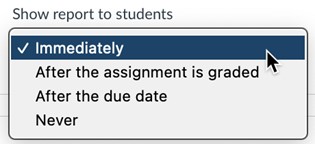
In addition, the College has licensed a related product called Turnitin Draft Coach, which attempts to guide students from the first to the final draft of an assignment using similarity, citation, and grammar-checking tools. It allows them to preview what the Turnitin Similarity Report will look like for their submission. Draft Coach is installed as part of HCCC’s online Office 365 software (the web version only; it’s not available for the desktop version of Word.) Get more details at How to use Turnitin Draft Coach.
Turnitin Originality will not compare a student’s submission with prior submissions by the same student to other assignments in the same course, so you don’t need to take special steps to exclude draft submissions from being indexed. However, if unsure, you can exclude the student’s previous submission from the Similarity Report.
Turnitin provides insights on how much of a student’s submission is authentic, human writing versus AI-generated from ChatGPT or other tools. The insights should be evaluated cautiously, as these are rapidly evolving technologies. More insight on interpreting these reports can be found on Turnitin’s website.
Student FAQ
From Purdue OWL (Online Writing Lab): “Plagiarism is using someone else’s ideas or words without giving them proper credit. Plagiarism can range from unintentional (forgetting to include a source in a bibliography) to intentional (buying a paper online, using another writer’s ideas as your own to make your work sound smarter). Beginning writers and expert writers alike can all plagiarize. Understand that plagiarism is a serious charge in academia, but also in professional settings.”
Helpful resources for preventing plagiarism when writing can be found at Plagiarism.Org. See also the FAQ below on Draft Coach.
Instructors may allow you to see the Turnitin report; if so, there will be a colored flag icon in the course Grades section. Click the colored flag icon in-line with the assignment to open your Similarity Report on Turnitin in a new tab. Refer to the vendor guide from Turnitin for more information on how to read and interpret your Similarity Report.
The College has licensed a Turnitin product called Turnitin Draft Coach, which attempts to guide students from the first to the final draft of an assignment using similarity, citation, and grammar checking tools. It allows you to preview what the Turnitin Similarity Report will look like for your submission. Draft Coach is installed as part of HCCC’s online Office 365 software (the web version only; it’s not available for the desktop version of Word.)
Contact Information
Center for Online Learning
71 Sip Ave., L612
Jersey City, NJ 07306
(201) 360-4038
colFREEHUDSONCOUNTYCOMMUNITYCOLLEGE